Parts Included with Gimbal
FY-G3 Dimentions - Standard VersionFy-G3 Assembly (Standard Version)
FY-G3 Assembly (phantom Version)Connecting Everything
Updating Firmware
Connecting a battery
Controlling your FY-G3 Gimbal with APM/Pixhawk
If you have any questions, or want to share a video please do so on DroneTrest
Comments
|


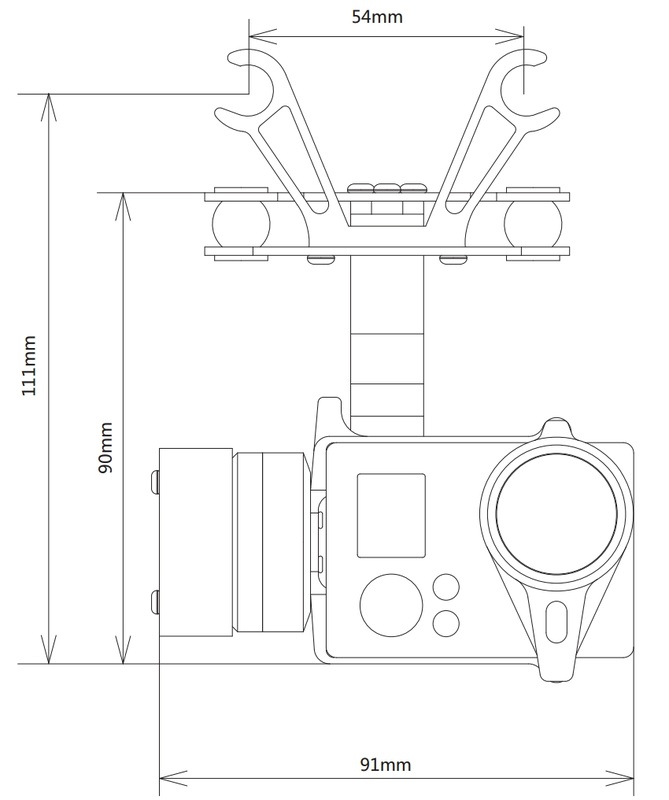
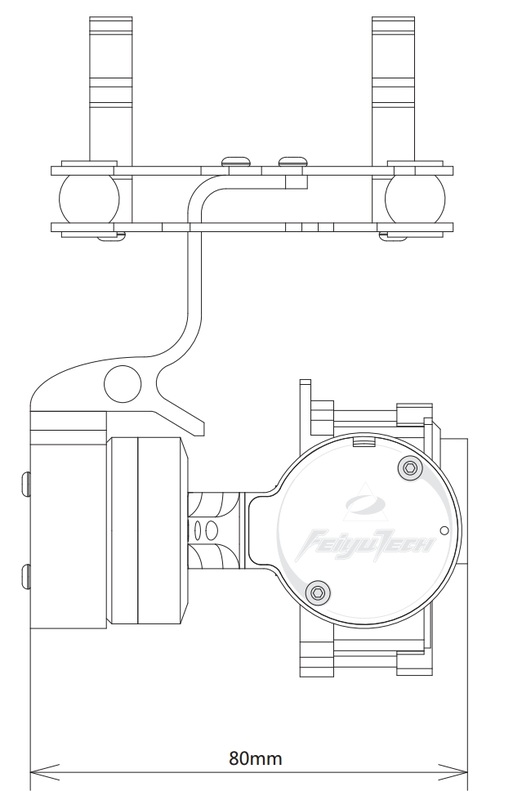
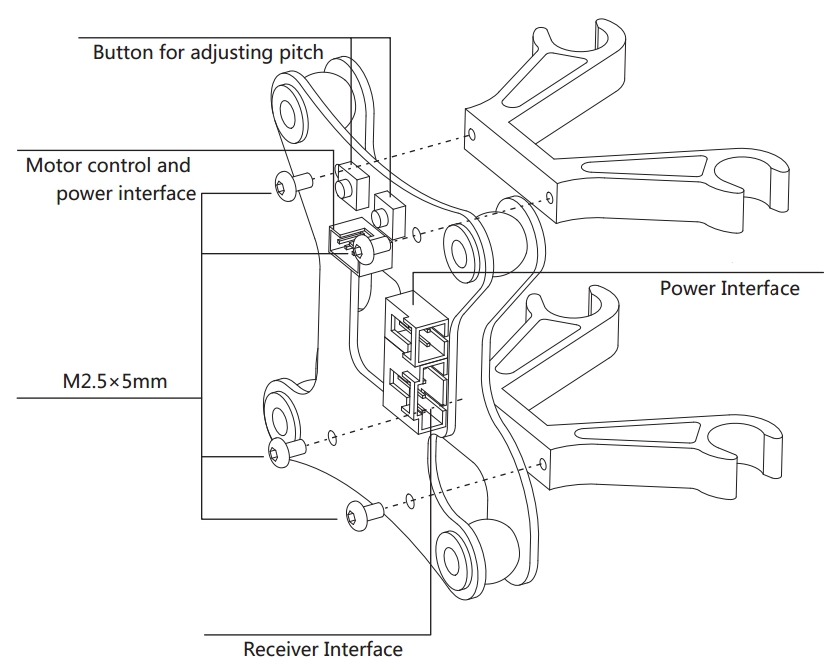
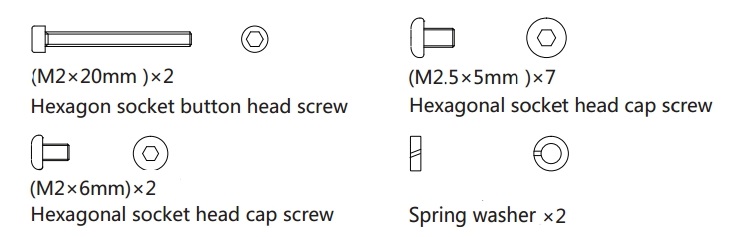
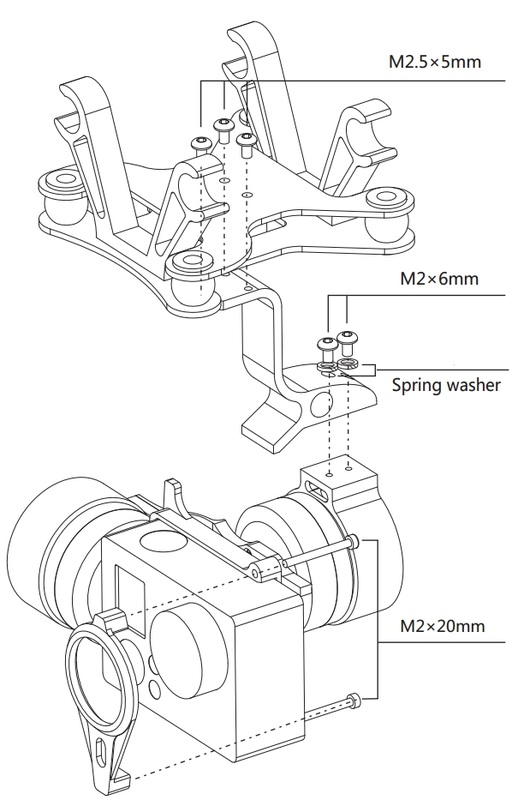
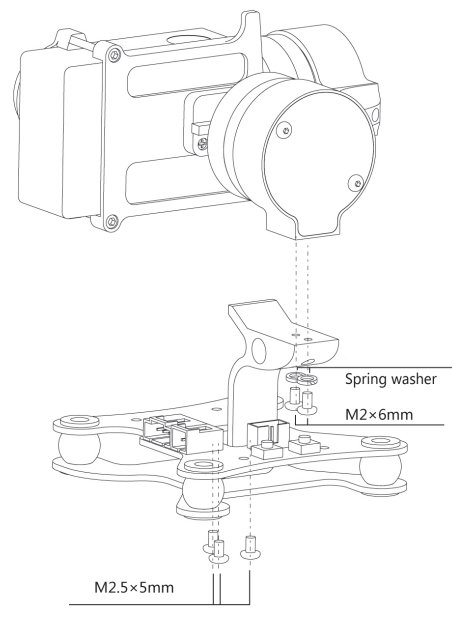
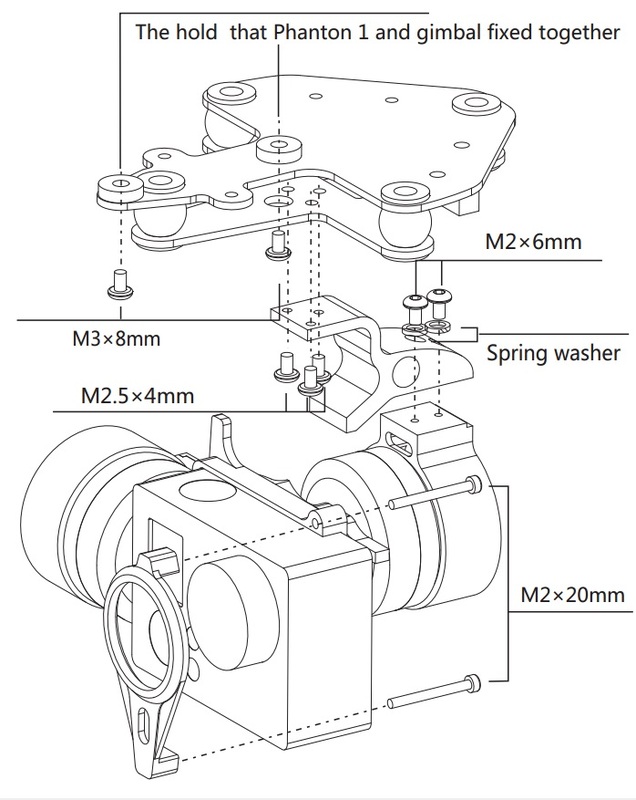
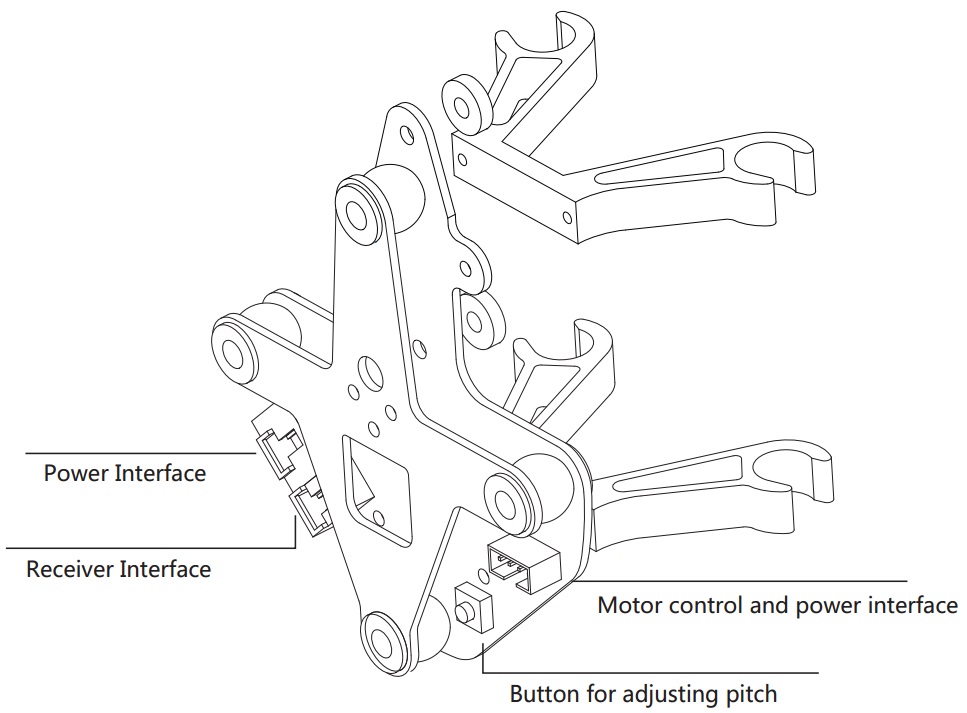

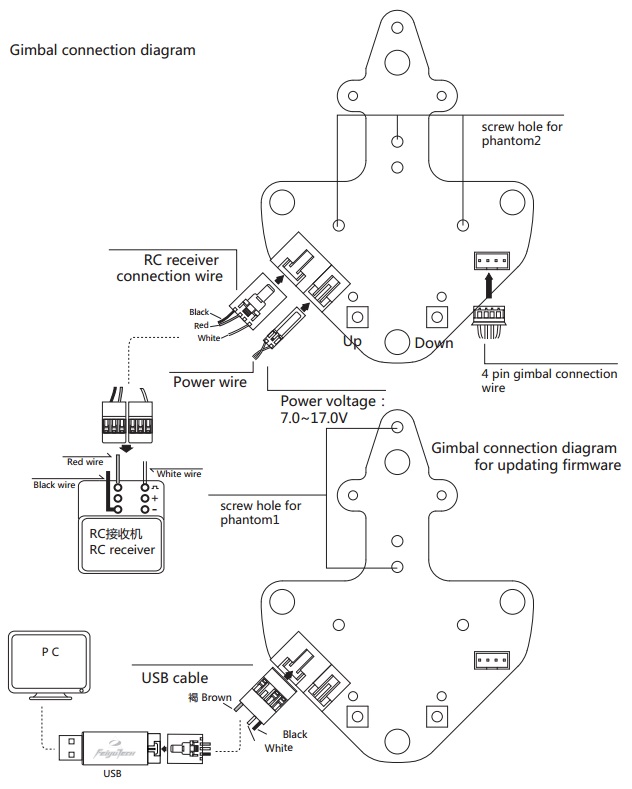
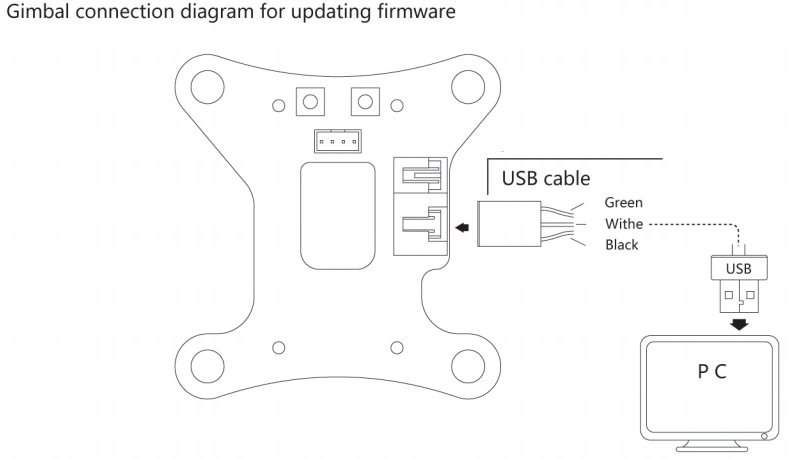
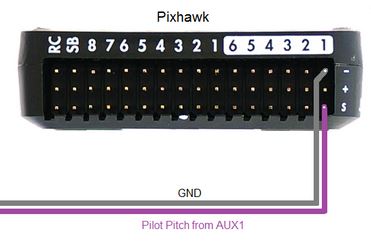
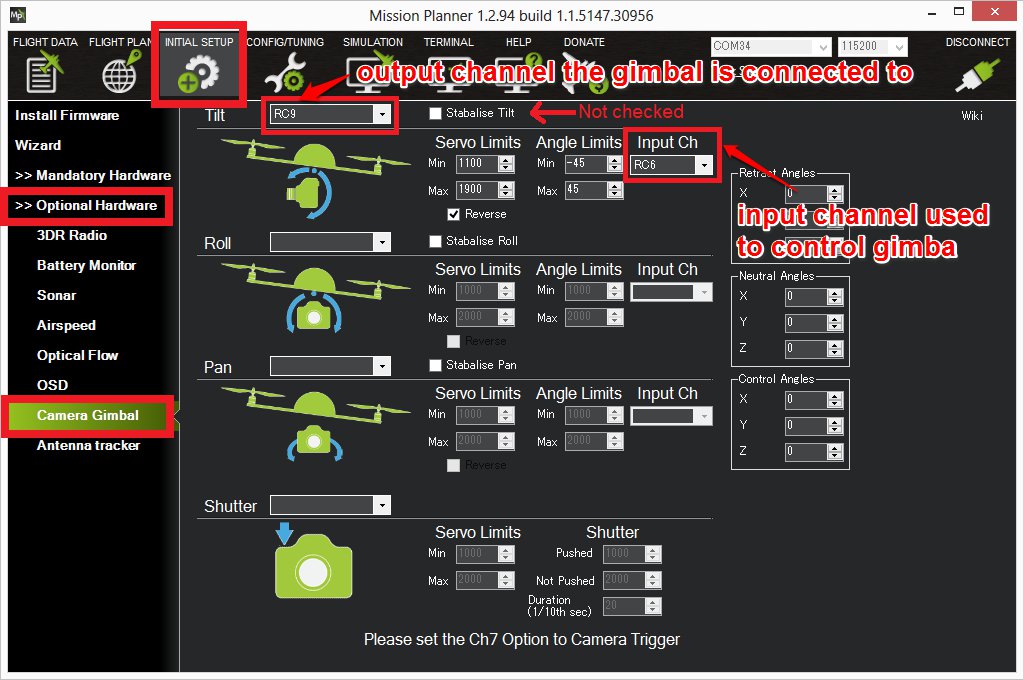
 RSS Feed
RSS Feed
