 This guide will give you some tips and details regarding the best way to successfully complete your first UAV flight with your GluonPilot kit. Once your aircraft has been configured and you have setup the Gluonpilot module, you are now ready for your first flight. Pre Flight ChecksYour first flight does not require you to have the GPS connected, however it is suggested that you do this so that you can view your flight logs after your flight. Make sure the aircraft is on a level surface, and not moving, and power everything on. Once you have turned everything one, check that when you set the Gluonpilot into stabilise mode the control services react correctly. (if you move aircraft to pitch down, the ailerons will pitch upward to try recover the plane to a level position. The same applies when you roll the aircraft. If the control surfaces react in a strange/ opposite manner you may need to go back and reconfigure your gluonpilot module. Once the control surfaces respond correctly you are ready for take-off. First FlightFor your very first flight its better to set your gluonpilot into Manual mode and fly in this mode for the first flight. However if you are not a confident pilot you can also fly your aircraft in stabilised mode which will make it much easier to fly if your module has been configured correctly. Data Logging GluonPilot data loging is a powerful feature of this autopilot, allowing you to review each flight, and it is also critical for troubleshooting. Your own Black Box (that is actually orange/red) for your aircraft. The data logging is enabled by default and can store about 2 hours of flight logs. 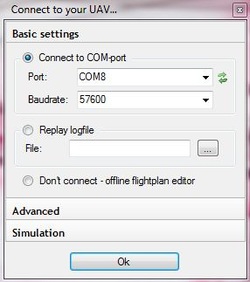 To view your flight logs, simply connect your GluonPilot board to your computer via the FTDI cable. Open Gluon Control Station, and connect to your UAV by selecting the appropriate COM port and baurdrate (default 57600). To view your flight data, on the UAV information screen simply click on module configuration>full options. This is shown in the image below. 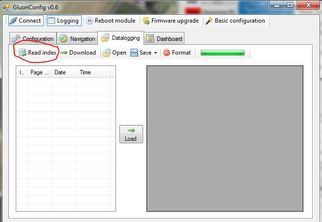 The advanced configuration screen will open, go to the DataLogging tab, and click on the read index button. This will load all the the flight data logs from your GluonPilot memory. 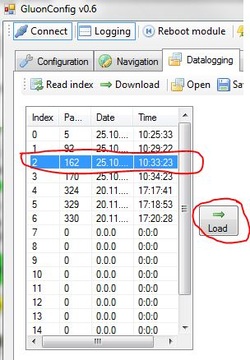 Once you have clicked on the Read Index button, a list of all your most recent flgiths will be displayed on the screen, showing you the date and time. Simply click on the flight you which to view the datalog for, and click on the Load button. A list of all the flight data will be displayed on the right hand side in table form. This is shown below. The GluonPIlot flight logs store many variables, such as your GPS postion, speed, altitude. Data such as your aicraft pitch, roll, barameter altitude are also stored. Evin the raw sensor data is logged such as the accelerations in X,Y,Z are also logged. 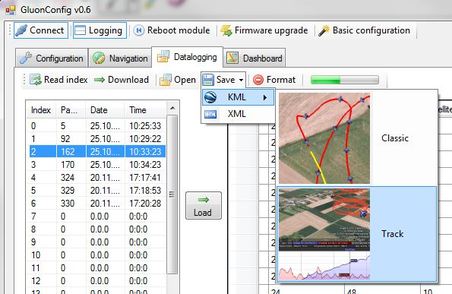 For easy viewing, plotting, or manipulation of the flight date, you can export the data logs into XML form, or google earth formats. To do this simply click on the Save button on the datalogging tab.
Comments
|
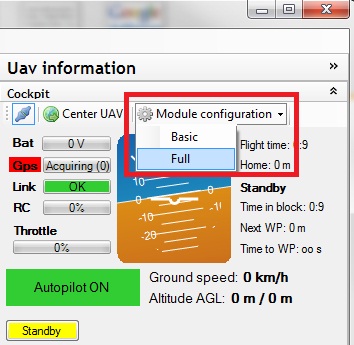
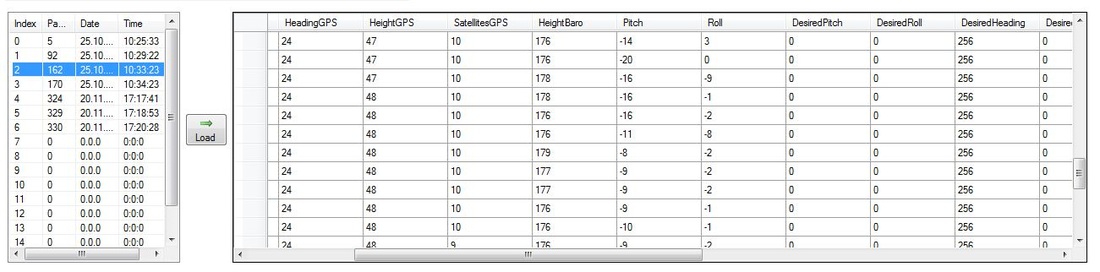
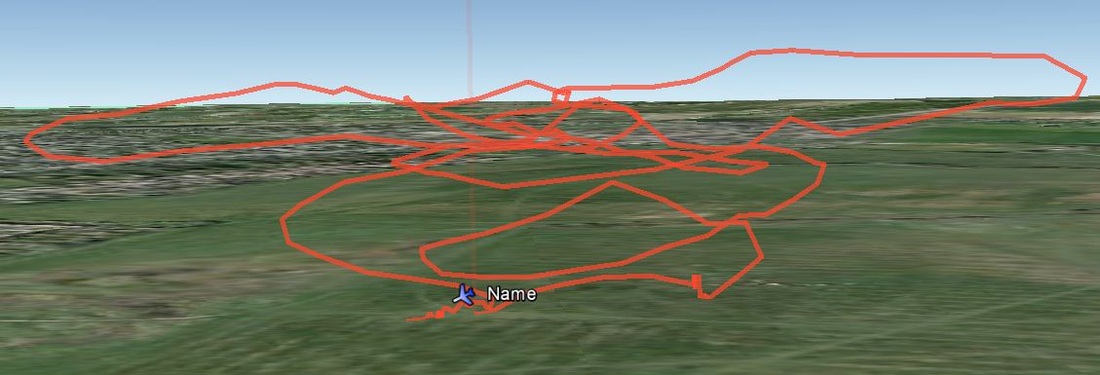
 RSS Feed
RSS Feed
